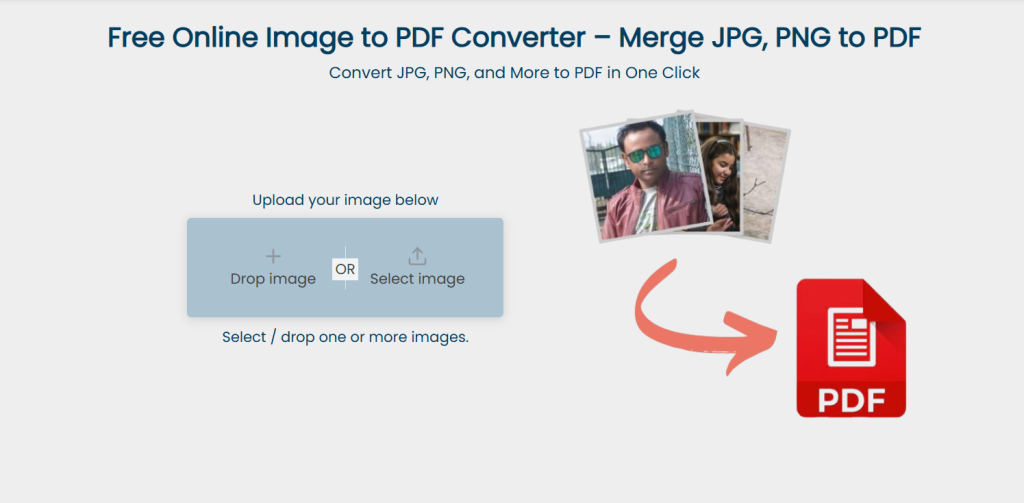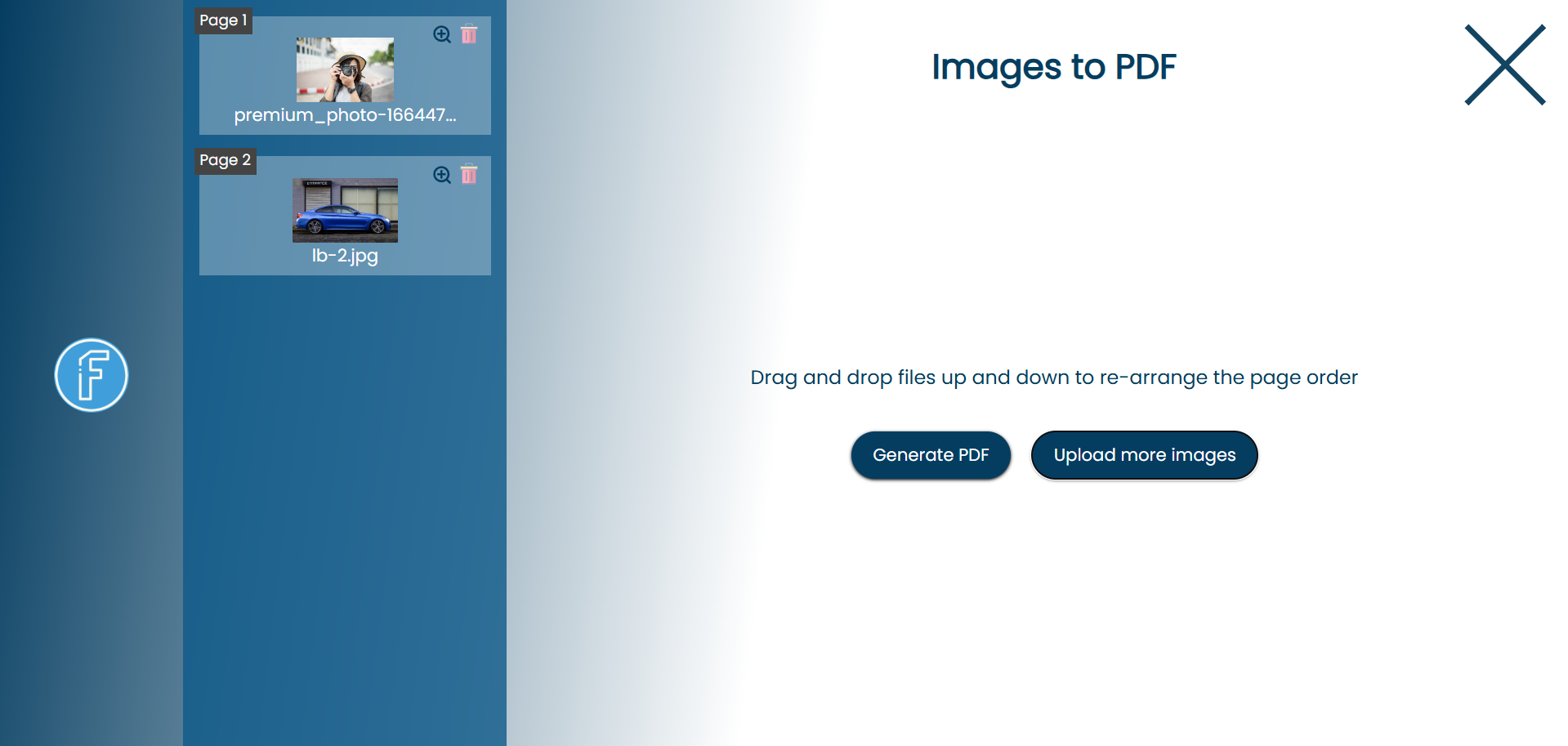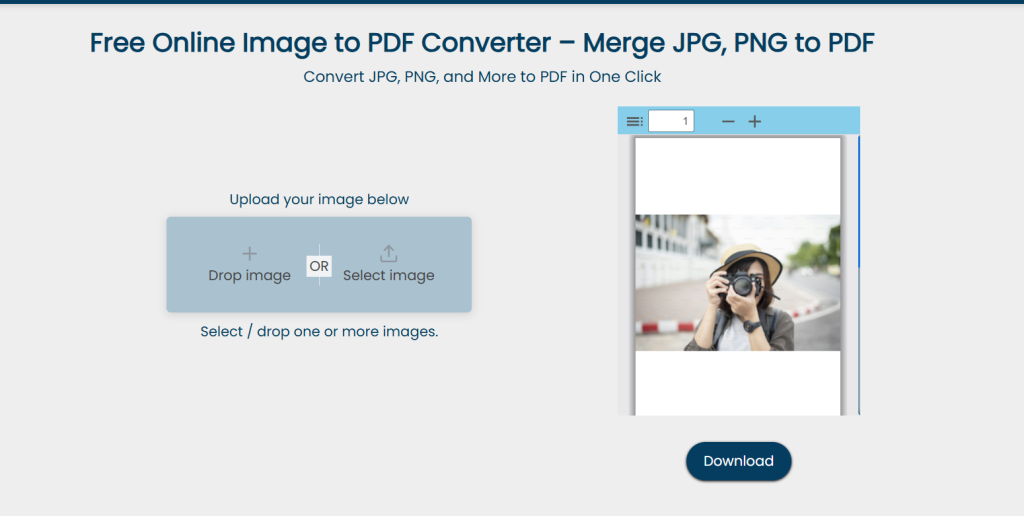In today’s digital world, managing files efficiently is crucial, especially when it comes to sharing and storing important documents. One common problem you face is how to save an image as a PDF. Whether you’re compiling photos for a presentation, organizing important documents, or just looking to share images in a more professional format, converting images to PDF can streamline the process. If you don’t know what is PDF file is, you can check this link for a sample PDF.
Why Convert Images to PDF?
Before diving into how to save an image as a PDF, let’s explore why converting images to PDF might be beneficial:
- Professional Presentation: PDFs provide a polished and professional look, making them ideal for business presentations or academic submissions.
- File Size Reduction: PDFs often take up less space than multiple image files, making them easier to store and share.
- Compatibility: PDFs can be opened on any device without the risk of losing quality or formatting.
- Security: PDFs offer options for password protection and restrictions, ensuring your images are safe.
Now, let’s come to the process of how to save images as PDFs. Nowadays, lots of online tools are available to convert your images to PDF. One of the best tools for saving an image to PDF is FileTool’s image-to-PDF converter tool.
What is FileTool?
FileTool is an online platform that offers a variety of file conversion services, including the ability to convert images to PDF. With its user-friendly interface and efficient performance, it makes the conversion process quick and hassle-free. You don’t need to download any software or worry about complicated settings—just a few clicks, and you’re done!
How to save an image as a PDF using FileTool’s images-to-PDF converter?
Using FileTool to convert your images to PDF is a straightforward process. Here’s a step-by-step guide:
Step 1: Visit the FileTool Website
Head over to FileTool’s Images to PDF converter.
Step 2: Upload Your Images
Click on the uploader to select the images you want to convert to PDF. You can upload single and multiple images.
Step 3: Arrange Your Images
Once uploaded, you have the option to rearrange the images in the order you want them to appear in the PDF. This is particularly useful if you have a specific sequence for presentations or documents.
Step 4: Convert to PDF
After arranging your images, click the “Generate PDF” button. FileTool will process your images and generate a PDF file for you.
Step 5: Download Your PDF
Once the conversion is complete, click on the “Download” button to download your new PDF file. It’s that simple!
Additional Features
- No Registration Required: You can use the tool without creating an account, saving you time and hassle.
- High-Quality Output: The conversion maintains the quality of your images, ensuring your final PDF looks sharp and professional.
- Multiple Formats Supported: FileTool supports various image formats, including JPG, PNG, and GIF.
Conclusion
I hope this article helps you understand how to save an image as a PDF. Its intuitive interface and efficient performance make it a go-to solution for anyone looking to compile images into a single document. Whether you’re a student preparing a project, a professional sharing images with clients, or just someone wanting to organize personal photos, this tool has you covered.
So why wait? Try out FileTool’s Images to PDF converter today and streamline your document management process!