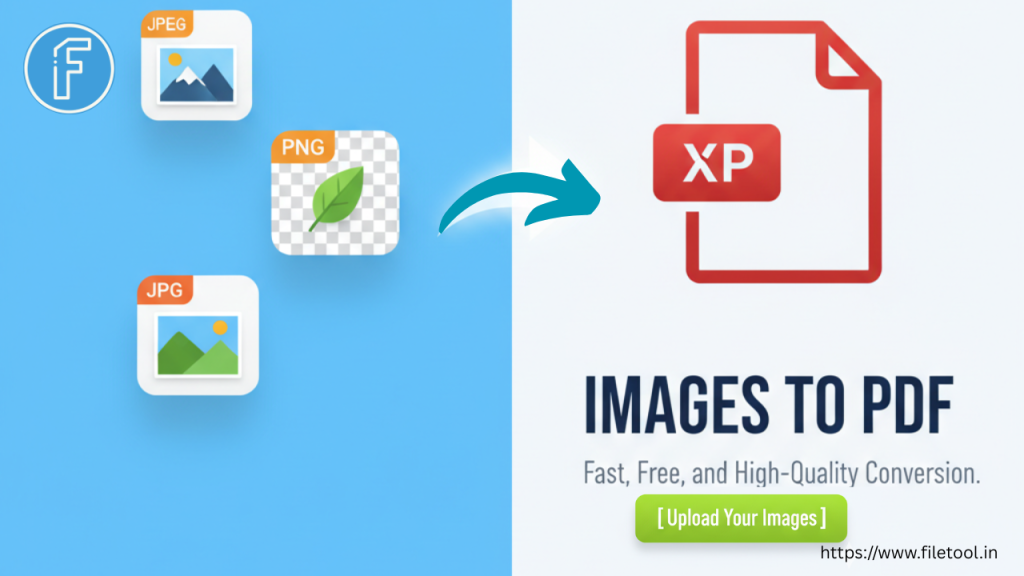In our digital world, we often need to convert image files (JPG, PNG, etc.) into PDFs — whether for sharing, printing, or archiving. If you’re searching for a tool to “convert images to pdf free”, FileTool’s Images to PDF is worth your attention.
What is FileTool’s Images to PDF tool?
FileTool’s Convert Images to PDF is a free, online tool that lets you merge one or more image files into a single PDF document. You can upload JPG, PNG (and possibly other common image formats), and in just a click, turn them into a clean PDF that’s easy to share or store.
Key features include:
-
Free to use — no cost or premium subscription required for basic use.
-
Support for multiple images — merge several images into one PDF.
-
Easy interface — drag & drop or select images to upload.
-
Instant conversion — no long wait times or complex settings.
-
No watermark / clean output — the resulting PDF is clean and usable.
Why use “convert images to pdf free”?
Here are some reasons why this tool can come in handy:
-
Convenience
You don’t need to install any software. As long as you have a browser, you can convert images to PDF. -
Efficiency
For those occasional needs — like combining scanned photos or document scans — it’s much faster than opening a heavyweight PDF software. -
Accessibility
Because it’s online, you can use it from any device (desktop, laptop, tablet) as long as you’re connected to the internet. -
No hidden costs
Since it’s free, you don’t have to worry about trial limits, watermarks, or forced subscriptions for basic tasks.
How to Use FileTool’s Images to PDF (Step by Step)
Here’s a quick walkthrough:
-
Go to FileTool → Convert Images to PDF page.
-
Click or drag to upload your image files (JPG, PNG, etc.).
-
Once uploaded, confirm or adjust the order of images if needed.
-
Hit the “Convert” (or equivalent) button.
-
Download the resulting PDF.
That’s it — simple, fast, and effective.
Tips & Best Practices
-
Image quality: For best results in the resulting PDF, use images of good resolution. Extremely low-res images may look blurry.
-
Order matters: If your images have a sequence (e.g. pages of a document), make sure to order them correctly before converting.
-
File size considerations: Very large or numerous images may lead to larger PDF sizes. If file size is a concern, you might want to compress images beforehand.
-
Privacy: Always check the tool’s privacy policy. FileTool states that it’s 100% secure and no sign-up is required.
When to Use vs. When to Choose Offline Tools
Great for:
-
Occasional conversions
-
Simple tasks
-
Users who don’t want to install software
Consider offline software when:
-
You have highly sensitive images and want local privacy
-
You need advanced PDF editing (annotations, form fields, etc.)
-
You’re working offline or in restricted network environments
Final Thoughts
If you’re searching for a way to “convert images to pdf free”, FileTool’s Images to PDF tool offers a no-fuss, no-cost, web-based solution. Whether you’re merging page scans for work, creating a photo portfolio, or just consolidating images, this tool makes the process easy.
👉Try it now: Convert Images to PDF Free