In today’s fast-paced digital world, managing documents efficiently is crucial, and often, this involves handling multiple PDF files. Whether you’re compiling reports, preparing presentations, or organizing important documents, merging PDFs into a single cohesive file can save you time and hassle. If you’re looking for a straightforward and reliable solution to merge PDFs, look no further than FileTool’s Merge PDF tool.
Why Merge PDFs?
Before diving into how FileTool’s PDF merger works, let’s discuss why you might need to merge PDFs in the first place. Combining multiple PDFs into a single file offers several benefits:
Streamlined Document Management: Instead of juggling several files, you can manage one document, making it easier to store, share, and retrieve.
Enhanced Organization: Merging PDFs can help you organize related documents into a single file, improving clarity and coherence.
Reduced File Clutter: Fewer files mean less clutter in your digital workspace, which can improve efficiency and productivity.
Simplified Sharing: Sending one file instead of several can simplify the process of sharing documents via email or cloud storage.
Introducing FileTool’s Merge PDF Tool
FileTool’s Merge PDF tool is designed to make the process of combining PDFs as simple and intuitive as possible. Here’s a closer look at how it works and why it might be your go-to solution for PDF management.
How to Use FileTool’s Merge PDF Tool
Visit the Website: Start by heading to FileTool’s Merge PDF page. The user-friendly interface ensures you can get started quickly without any hassle.
Upload Your PDFs: Click the “Upload” button to select the PDF files you want to merge. You can upload multiple files at once, making it easy to compile a large number of documents.
Arrange the Files: Once your files are uploaded, you have the option to rearrange them in the order you want them to appear in the final merged PDF. This feature is especially useful for organizing documents sequentially.
Merge the PDFs: After arranging your files, click on the “Merge” button. The tool will process your request and combine the PDFs into one cohesive file.
Download Your Merged PDF: Once the merging process is complete, you can download the combined PDF to your device. It’s that simple!
Key Features of FileTool’s Merge PDF Tool
User-Friendly Interface: The tool is designed for ease of use, with a clean and straightforward interface that requires no special skills or knowledge.
High-Quality Output: FileTool ensures that the merged PDF retains the quality and formatting of the original documents, so you don’t lose any important details.
No File Size Limit: The tool supports large files, so you can merge extensive documents without worrying about size restrictions.
Secure and Confidential: FileTool prioritizes your privacy and security. The uploaded files are processed with encryption, and they are deleted from the server after the merging process is complete.
Free to Use: FileTool’s Merge PDF tool is available for free, offering a cost-effective solution for your PDF management needs.
Why Choose FileTool?
FileTool stands out for its commitment to simplicity and efficiency. With a focus on providing a hassle-free experience, it eliminates the complexity often associated with PDF management. Whether you’re a student, professional, or just someone who deals with PDFs frequently, FileTool’s Merge PDF tool can save you time and streamline your workflow.
In conclusion, FileTool’s Merge PDF tool is a valuable resource for anyone looking to combine multiple PDF files effortlessly. Its user-friendly interface, high-quality output, and commitment to security make it an excellent choice for both personal and professional use. Next time you find yourself needing to merge PDFs, give FileTool a try and experience the ease of managing your documents with confidence.