In today’s visually-driven world, high-quality images are essential for everything from social media posts to professional presentations. However, sometimes the backgrounds of those images can be distracting or irrelevant. Fortunately, tools like FileTool’s Remove Image Background make it easy to enhance your images by eliminating unwanted backgrounds. Let’s dive into how this tool can transform your visual content!
Why Background Removal Matters
Before we explore how FileTool works, let’s discuss why background removal is so important. A clean, distraction-free image can make a significant difference in:- Professionalism: A polished image conveys credibility, whether for a personal brand, business, or project.
- Focus: By removing cluttered backgrounds, the subject of your image stands out, drawing viewers’ attention where it belongs.
- Versatility: Transparent backgrounds allow you to use images across different platforms without worrying about mismatched colors or themes.
Features of FileTool’s Background Removal Tool
1. User-Friendly Interface FileTool’s background removal feature is designed for everyone, regardless of technical skill. The intuitive interface makes it easy to upload images and process them quickly. 2. Fast Processing Time is often of the essence, especially for busy professionals. FileTool delivers speedy background removal without compromising quality. Most images can be processed in a matter of seconds. 3. High-Quality Results The tool uses advanced algorithms to ensure that the edges of your subject are crisp and clean. You won’t have to worry about jagged outlines or awkward cutouts. 4. Free to Use One of the best aspects of FileTool is that it’s free! You can remove backgrounds from images without the need for costly software or subscriptions.How to Use FileTool’s Remove Image Background Tool
Using the tool is straightforward:- Visit the Website: Head to FileTool’s Remove Image Background.
- Upload Your Image: Click on the upload button to select an image from your device.
- Processing: The tool will automatically process your image, removing the background within seconds.
- Download: Once the background is removed, simply download your new image in the desired format.
Tips for Best Results
- Choose High-Quality Images: The clearer your original image, the better the results. High-resolution images yield cleaner cuts.
- Experiment with Different Images: While the tool works great on various images, some subjects (like those with complex edges) may require a bit of trial and error to achieve the best results.