In today’s digital age, versatility in file formats is essential for effective communication and sharing. Whether you’re a student, a professional, or just someone who frequently works with documents, converting PDFs into images can significantly enhance your workflow. If you’re looking for a reliable solution, look no further than FileTool’s PDF to Images converter.
Why Convert PDFs to Images?
Before diving into the details of this handy tool, let’s explore why converting PDFs to images can be beneficial:- Easier Sharing: Images are often easier to share on social media and other platforms. They can be embedded in presentations, reports, or emails without worrying about the compatibility of PDF viewers.
- Enhanced Accessibility: For users who may not have PDF reader software, image formats like JPEG or PNG are universally accessible across all devices and operating systems.
- Graphic Design Flexibility: Images extracted from PDFs can be easily edited or integrated into other graphic design projects, making them perfect for marketers, designers, and content creators.
- Quick Previews: Sometimes, you just need a quick look at the content without opening an entire PDF. Images can serve as snapshots of key pages.
How FileTool’s PDF to Images Works
FileTool’s PDF to Images tool is user-friendly and efficient. Here’s how to get started:- Visit the Website: Head over to FileTool.
- Upload Your PDF: Simply drag and drop your PDF file or click the upload button to select it from your device.
- Choose Image Format: The tool typically allows you to choose from various image formats, including JPEG and PNG, depending on your needs.
- Convert: Click the convert button and watch as the tool processes your PDF. Within moments, your images will be ready for download.
- Download: Once the conversion is complete, you can easily download the images to your device.
Key Features of FileTool’s PDF to Images Converter
- High-Quality Output: FileTool maintains the quality of your original PDF, ensuring that the images produced are crisp and clear.
- Batch Conversion: Need to convert multiple PDFs? No problem! FileTool supports batch processing, saving you time and effort.
- No Registration Required: Enjoy hassle-free usage without the need to create an account or sign in.
- Free to Use: The basic features of the tool are completely free, making it accessible to everyone.
- Secure and Private: Your files are processed with care, and once the conversion is done, they are deleted from the server, ensuring your privacy.
Tips for Using PDF to Image Converters
- Select the Right Format: Choose the image format based on your needs. JPEG is great for photos, while PNG is ideal for images that require transparency.
- Check Image Resolution: If you need high-resolution images, make sure to check the settings available during the conversion process.
- Consider the Size: Be mindful of the file sizes, especially if you plan to share the images online. Optimize them if necessary.
- Use for Various Purposes: Think creatively! Use the converted images for social media posts, blog illustrations, presentations, or even printed materials.
Conclusion
FileTool’s PDF to Images converter is an invaluable resource for anyone looking to streamline their document management. With its ease of use, quality output, and robust features, it’s a must-have tool in your digital toolbox. Whether for professional use or personal projects, transforming your PDFs into stunning images has never been easier. So, next time you need to share or edit a PDF, give FileTool a try and see the difference for yourself!Lorem ipsum dolor sit amet, consectetur adipiscing elit. Ut elit tellus, luctus nec ullamcorper mattis, pulvinar dapibus leo.